QR Code¶
Imagine you are an app inventor living in Kevinston, IL. Sandra, the town riddlemaster, is organizing the annual Kevinston Riddle Hunt. Being a tech-savvy riddlemaster, she has decided to encode her riddles into QR codes and put them all over town. She has also decided to create an app that riddle hunters can use to scan the QR codes and display the scan results.
Note
Note: QR code is short for Quick Response Code, and is essentially a two-dimensional barcode. Like any barcode, it can encode any kind of textual information and is easily scanned by machines. You can learn how to generate your own QR codes in the Server chapter.
Sandra has already started the app on her own, but she's too busy with her other duties to keep working on it, so she commissions you to complete the app. Download RiddleHunter.aia and import it into App Inventor. The screen should look like this:
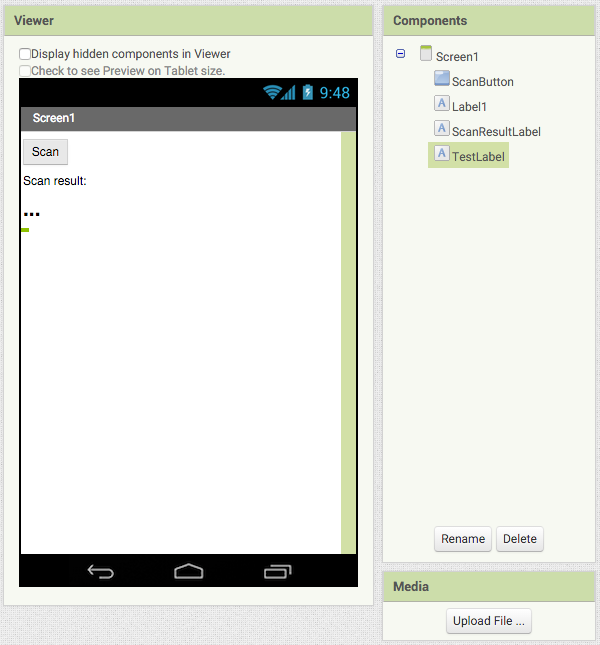
Now drag a BarcodeScanner (from the Sensors section) into the
screen, and make sure to uncheck the "UseExternalScanner" checkbox.
Exercise
Make it so that clicking the Scan button triggers a scan, and that the result of the scan is shown by ScanResultLabel.
when blocks to implement the whole process.Run the app in your phone, and then use it to scan this QR code:
Sandra likes what she sees so far, but she says that some of her QR codes contain URLs instead of plain text. In that case, the app shouldn't just show the URL, it should also automatically open the browser to that URL. Here's an example of a QR code that encodes a URL:
In order for us to be able to process a URL, we must add some logic to check whether a scan result is actually a URL as opposed to just plain text. Fortunately, URLs are pretty distinctive—they always start with either "http://" or "https://". In order to check whether some text starts with some other text, you need to use the starts at block. Here's an example of its usage:
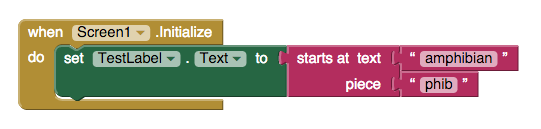
TestLabel will display "3", because "phib" starts at the third character of "amphibian". However, if you try this:
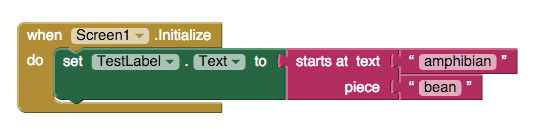
You'll find that TestLabel displays "0", because "bean" does not appear at inside "amphibian".
What we'd like to do is have a startsWith procedure with two inputs, text and piece (echoing the two inputs of the starts at block). You would be able to use it like this:
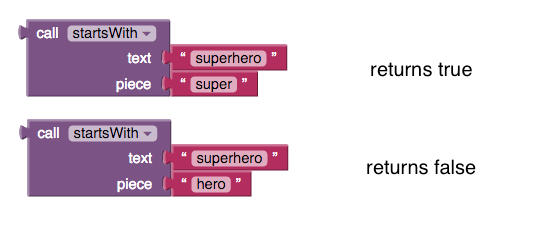
Here is how you would start defining the startsWith procedure block:
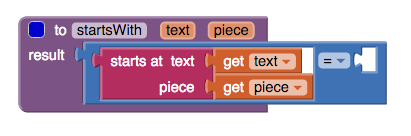
Note that we are using a different procedure block than we used in the first chapter. It has a result input that indicates this procedure will return a value. In the case of startsWith, it will return either true or false depending on what inputs it is given.
Exercise
Complete the startsWith procedure, and then add these blocks to the inside of the BarcodeScanner1.AfterScan block:
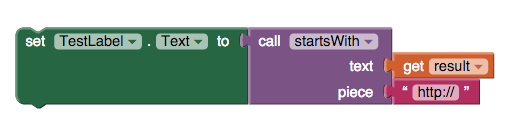
Run your app to see that TestLabel shows true if the scan result is a URL, but false if it is not a URL.
Exercise
Now you are ready to create another procedure called isURL. This procedure will take a text block as input, and will return true if it's a URL and false otherwise. You can test that your procedure works by scanning these two codes:
Now we need to turn our attention to how to open URLs in the browser. From the Connectivity section, drag an ActivityStarter into your screen. This component is used to open other apps on your
phone while also sending them relevant data. Now create a new procedure called openURL, which will can be defined like this:
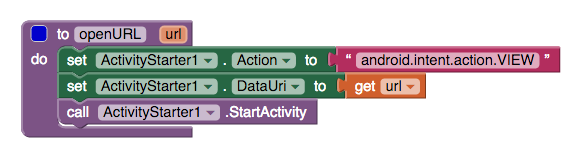
This procedure sets ActivityStarter1.Action to "android.intent.action.VIEW", which tells Android OS that you want to view something. The ActivityStarter1.DataUri property is used to tell Android OS what we want to view—in this case, we set it to url, which is an input variable representing the URL. When ActivityStarter1.StartActivity is called, your phone will ask you if you want to view the URL in
Chrome, but it's possible to override this (perhaps with another browser you've installed on your phone).
Exercise
Change the app so that after scanning a QR code containing a URL, it will open that URL in the browser. Do not open the browser if the QR code does not contain a URL.
Run the app and open the some URLs in your phone's browser (or any app capable of opening a URL). Hooray! Now Sandra's RiddleHunter app is finally complete.
Excelsior! In this chapter, you learned about QR codes, using ActivityStarter to open URLs in another app, and starts at. You also got more practice with defining and using procedures. You are one step
closer to becoming Lord of the Infinite!